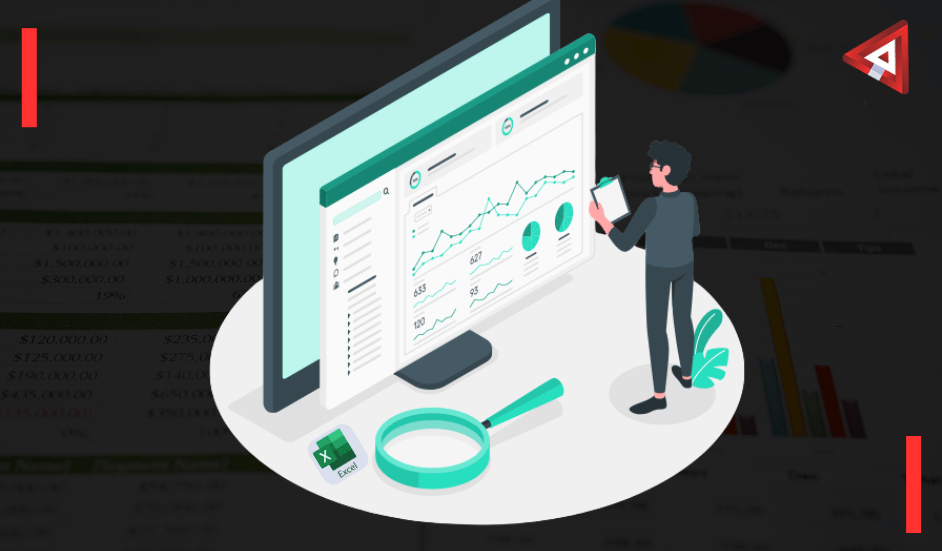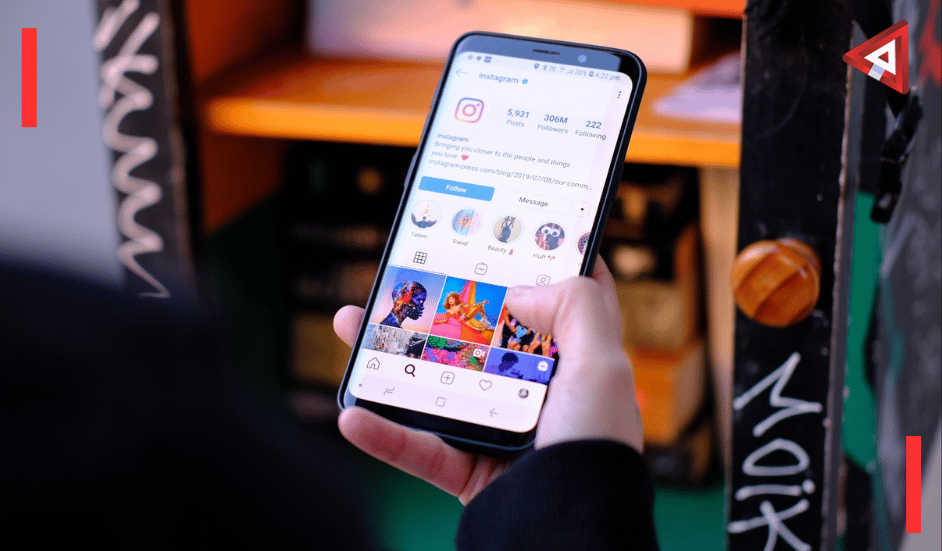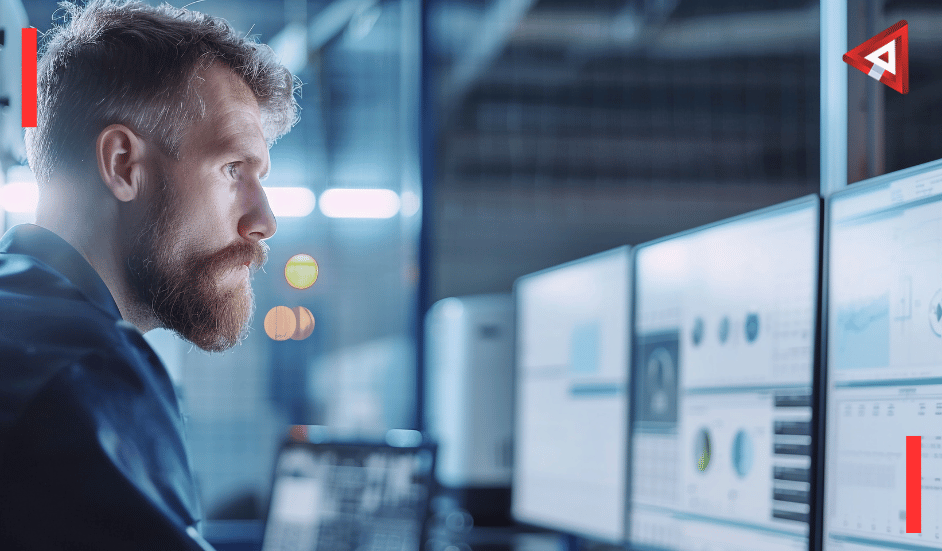Microsoft Excel remains one of the most powerful spreadsheet applications available, yet countless users barely scratch the surface of its capabilities. Whether you’re analyzing financial data, managing project timelines, or creating detailed reports, mastering Excel can transform your productivity and professional effectiveness.
Tips Use Excel Like a Pro
This comprehensive guide will reveal advanced techniques and lesser-known features that separate Excel novices from true power users. From sophisticated formulas to automation techniques, you’ll discover how to leverage Excel’s full potential to streamline workflows, eliminate repetitive tasks, and produce professional-grade results that impress colleagues and clients alike.
- Master the Art of Formula Excellence
Excel formulas form the backbone of any professional spreadsheet operation. Advanced users understand that combining multiple functions creates powerful solutions for complex problems. The VLOOKUP function, while popular, has been superseded by XLOOKUP in newer Excel versions, offering greater flexibility and error handling. When working with large datasets, consider using INDEX and MATCH functions together, which provide superior performance compared to traditional lookup methods.
Array formulas represent another level of Excel mastery. By pressing Ctrl+Shift+Enter instead of just Enter, you can perform calculations across entire ranges simultaneously. The SUMPRODUCT function excels at conditional calculations without requiring array formulas, making it perfect for analyzing sales data across multiple criteria. Professional Excel users also leverage conditional functions like SUMIFS, COUNTIFS, and AVERAGEIFS to extract specific insights from complex datasets.
Text manipulation functions deserve special attention for data cleaning and formatting tasks. CONCATENATE and its newer counterpart TEXTJOIN allow you to combine cell contents efficiently. The TRIM function removes unwanted spaces, while PROPER, UPPER, and LOWER functions standardize text formatting. Regular expressions through the new REGEX functions in Excel 365 provide unprecedented text processing capabilities for advanced users.
- Data Visualization That Commands Attention
Creating compelling charts and graphs requires more than selecting data and clicking insert. Professional Excel users understand chart psychology and choose appropriate visualization types for their data stories. Combination charts effectively display multiple data series with different scales, while sparklines provide in-cell visualizations perfect for dashboard creation.
Custom formatting transforms basic charts into professional presentations. Removing gridlines, adjusting axis scales, and applying consistent color schemes creates visual impact. Excel’s conditional formatting extends beyond simple cell highlighting – data bars, color scales, and icon sets provide immediate visual context for numerical data. Advanced users create custom formatting rules using formulas, enabling sophisticated highlighting based on complex conditions.
PivotCharts deserve special recognition as one of Excel’s most underutilized features. These dynamic visualizations automatically update when underlying PivotTable data changes, making them perfect for ongoing reporting requirements. Professional users combine slicers and timelines with PivotCharts to create interactive dashboards that allow stakeholders to explore data independently.
- Automation Through Macros & Advanced Features
Excel macros eliminate repetitive tasks and standardize complex procedures. While many users fear macro programming, recording simple actions provides an excellent starting point. The Visual Basic for Applications (VBA) editor allows customization of recorded macros, adding loops, conditional statements, and user interactions.
Power Query represents Excel’s most significant advancement in recent years for data professionals. This feature connects to external data sources, performs complex transformations, and refreshes automatically. Professional users leverage Power Query to combine data from multiple sources, clean inconsistent formatting, and create robust data pipelines that update with minimal manual intervention.
Data validation prevents errors and ensures consistency across spreadsheets. Creating dropdown lists, setting numerical ranges, and implementing custom validation rules maintains data integrity. Advanced users combine data validation with indirect functions to create cascading dropdown menus that adjust based on previous selections.
- Professional Formatting & Structure
Excel worksheet organization separates amateur efforts from professional presentations. Consistent column widths, appropriate row heights, and logical data arrangement create immediate credibility. Professional users implement naming conventions for worksheets, ranges, and formulas that facilitate collaboration and maintenance.
Custom number formatting provides precise control over data display without altering underlying values. Creating formats that show thousands, millions, or percentages with specific decimal places enhances readability. Date and time formatting options accommodate various regional preferences and reporting requirements.
Table functionality transforms simple ranges into dynamic, structured data objects. Excel tables automatically expand when new data is added, maintain consistent formatting, and enable structured reference formulas that remain valid when columns are inserted or deleted. Professional users leverage table features for improved formula readability and reduced error rates.
- Collaboration & Protection Strategies
Sharing Excel workbooks requires careful consideration of protection and collaboration features. Password protection at multiple levels – workbook, worksheet, and cell ranges – ensures sensitive information remains secure while allowing necessary access. Professional users implement cell protection that permits data entry in specific areas while protecting formulas and formatting.
Comments and notes facilitate collaboration without cluttering worksheet appearance. Threaded comments in Excel 365 enable ongoing discussions about specific cells or ranges. Track changes functionality documents modifications when multiple users collaborate on the same workbook, providing accountability and revision history.
Version control becomes critical when multiple stakeholders contribute to Excel projects. Professional users establish clear naming conventions, maintain master copies, and implement review processes that prevent conflicts and ensure accuracy. SharePoint integration and OneDrive sharing enable real-time collaboration while maintaining version integrity.
- Advanced Analysis Techniques
Excel’s statistical and analytical capabilities extend far beyond basic calculations. The Analysis ToolPak provides regression analysis, correlation matrices, and advanced statistical functions that rival dedicated statistical software for many applications. Professional users leverage these tools for forecasting, trend analysis, and data modeling.
Scenario analysis through Excel’s What-If Analysis tools enables exploration of different assumptions and outcomes. Data tables show how changing one or two variables affects results, while Solver optimizes complex problems with multiple constraints. Goal Seek works backward from desired outcomes to determine required inputs.
Power Pivot extends Excel’s analytical capabilities to handle millions of rows and complex relationships between multiple data sources. This feature creates sophisticated data models that support advanced calculations and cross-table analysis previously impossible in standard Excel.
- Keyboard Shortcuts & Efficiency Hacks
Professional Excel experts rely heavily on keyboard shortcuts to maximize efficiency. Beyond basic shortcuts like Ctrl+C and Ctrl+V, advanced combinations like Ctrl+Shift+End for selecting data ranges and F4 for repeating actions dramatically accelerate common tasks. Custom keyboard shortcuts for frequently used macros further enhance productivity.
Quick Analysis tools provide instant access to common formatting, chart creation, and calculation options. Selecting a data range and pressing Ctrl+Q reveals contextual suggestions for pivot tables, conditional formatting, and sparklines. Professional users customize the Quick Access Toolbar with frequently used commands for single-click access.
Excel’s Fill functionality extends beyond simple series creation. Flash Fill automatically detects patterns in data entry and suggests completions, while custom lists enable rapid entry of recurring sequences. Professional users create custom fill series for company-specific data like employee names, product codes, or regional territories.
- Error Handling & Debugging Mastery
Professional Excel users understand that error prevention and troubleshooting separate competent analysts from true experts. The IFERROR function wraps potentially problematic formulas, providing elegant alternatives when calculations fail. ISERROR, ISNA, and ISBLANK functions enable sophisticated error checking that maintains spreadsheet integrity even with incomplete data.
Formula auditing tools reveal calculation dependencies and identify circular references that compromise accuracy. The Trace Precedents and Trace Dependents features visualize formula relationships, making complex workbooks easier to understand and debug. Professional users leverage the Evaluate Formula dialog to step through complex calculations, identifying exactly where errors occur.
Error checking rules can be customized to flag specific issues like inconsistent formulas, unlocked cells containing formulas, or numbers stored as text. Watch Window functionality monitors specific cells across multiple worksheets, alerting users to unexpected changes in critical calculations. These debugging techniques become invaluable when managing large, complex workbooks with interdependent calculations.
Named ranges and defined names reduce formula errors while improving readability. Instead of referencing cell ranges like A1:A100, professional users create meaningful names like “SalesData” or “ProductCosts” that make formulas self-documenting. The Name Manager provides centralized control over all defined names, enabling bulk editing and scope management across multiple worksheets.
Data integrity checks using conditional formatting and validation rules prevent common input errors. Creating custom validation messages guides users toward correct data entry, while input messages provide helpful instructions. Professional Excel users implement comprehensive error prevention strategies that catch mistakes before they propagate through dependent calculations.
Final Thoughts
Mastering Excel requires dedication to learning advanced features and consistent practice with professional techniques. The transformation from basic user to Excel professional involves understanding formulas deeply, creating compelling visualizations, implementing automation, and maintaining organized, collaborative workflows. These skills compound over time, making complex analysis faster and more accurate. By applying these advanced strategies consistently, you’ll develop the expertise to tackle sophisticated business challenges and deliver exceptional results that demonstrate true Excel proficiency.
Regardless of the size of the business you represent, If you’re considering hiring excel experts for your projects, VoxtenD is here to help. Our suite of VA services covers all aspects of spreadsheets and beyond, ensuring that your business gets the help it needs, no matter the size or needs of your business. With round-the-clock availability, VoxtenD is your partner in achieving business success. Contact us today to explore how our services can benefit your business.